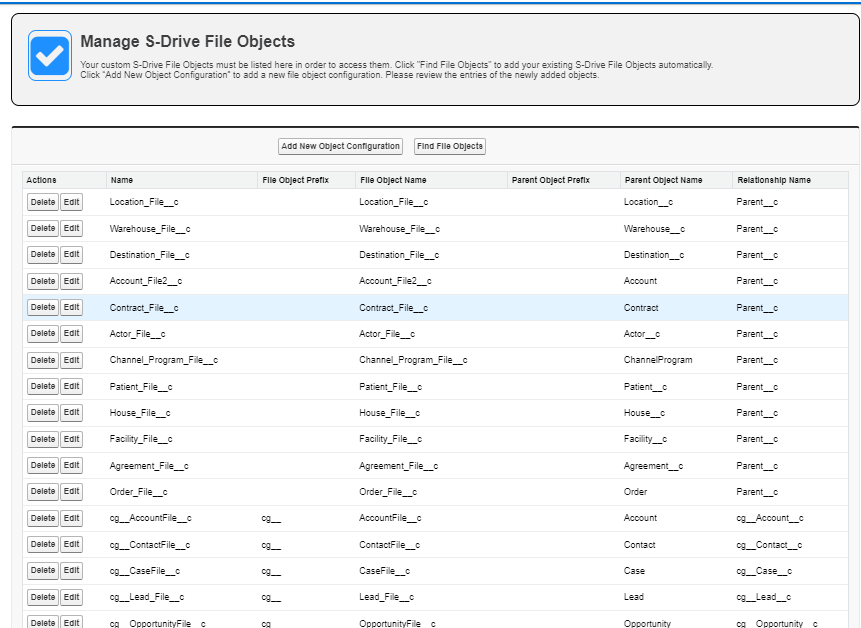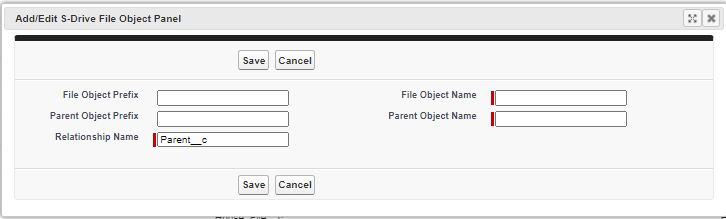...
| Note |
|---|
If you don’t add your custom file object to the list, you won’t be able to access itnot all functionality will work and your files may not be fully accessible. |
To add your file object:
From the App Launcher, go to S-Drive Configuration
Go to the General Settings tab
Scroll down to File Settings
Click “Configure” next to Configure S-Drive Objects. You will see a page like this
Click Add New Object. You’ll see the following:
Enter the information in the boxes
File Object Prefix This will usually be blank. The out-of-the-box file objects have a namespace prefix of “cg__” for Cyangate (makers of S-Drive), but your custom file object should not normally have a prefix
File Object Name The API name of your custom object, such as My_Object_File__c
Parent Object Prefix Namespace prefix for parent object, which is the object your file object relates to. If your parent object is from a managed package, then it would have a prefix. If you created the custom object yourself, it won’t have a prefix.
Parent Object Name API name of the object your file object looks up to.
Relationship Name This should be “Parent__c” for custom file objects
Click Save
...