- Created by Claire SanNicolas, last modified on Jan 31, 2022
You are viewing an old version of this page. View the current version.
Compare with Current View Page History
« Previous Version 17 Current »
2.17 Release Notes
Release Date: 1/31/2022
Released 1/31/2022
Upgrade Notes
Add File Objects to the File Object List
With this release, you must add file objects (Account File, custom file objects, etc) to a list in S-Drive Configuration. The addition of this list helps improve performance on the configuration pages and in some features.
If your file object is not on the list. it may not be fully accessible.
Go to S-Drive Configuration → General Settings tab
Scroll down to File Settings
Next to “S-Drive File Objects List” click the “Manage” button
When the new page opens,
either click Find File Objects to add file objects automatically.
Or click Add New Object Configuration
If you click Add New Object, you’ll see the following:

Enter the information in the boxes
File Object Prefix This will usually be blank. The out-of-the-box file objects have a namespace prefix of “cg__” for Cyangate (makers of S-Drive), but your custom file object should not normally have a prefix
File Object Name The API name of your custom object, such as My_Object_File__c
Parent Object Prefix Namespace prefix for parent object, which is the object your file object relates to. If your parent object is from a managed package, then it would have a prefix. If you created the custom object yourself, it won’t have a prefix.
Parent Object Name API name of the object your file object looks up to.
Relationship Name This should be “Parent__c” for custom file objects
Click Save
New Features
Performance upgrade
Custom S-Drive File Objects are now kept in a list so they are more easily retrieved. When you create a new file object, you will need to update a custom setting to add it to the list. See Add your Custom File Object to the S-Drive File Object List for instructions.
Translation
S-Drive is now translatable via Salesforce Translation Workbench
See https://cyangate.atlassian.net/l/c/S6tDCxcM for how to use translation for S-Drive.
Column header wrapping and column width configuration (Lightning only)
On the S-Drive Lightning Component, the Admin can use Custom Metadata Settings to specify whether column headings will wrap and can define column widths in pixels on a per-profile basis. See https://cyangate.atlassian.net/l/c/cJE043CG for details.
Folder cut and paste (Lightning only)
Folders can be cut and pasted to a new folder within the same record, just like files can be. Everything in the folder will be moved with it. A folder cannot be moved into one of its own subfolders.
Improvements
S-Action code can access “Back” event
When using S-Actions, if you want to go immediately back to the list of files in S-Drive once your S-Action is completed, you can now access the event behind the “Back” button in your code, so users don’t need to click “Back”. See https://cyangate.atlassian.net/l/c/m1GNnp80.
Recycle Bin, Legal Hold and Checkout Files buttons can be enabled and disabled
You can now decide whether to show or hide your S-Drive Recycle Bin, as well as Legal Hold and Checked Out Files buttons if using those features.
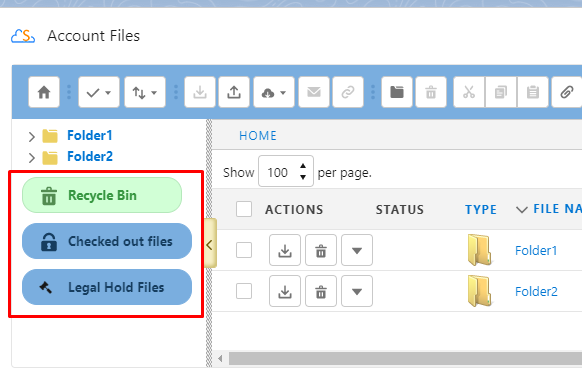
If Preview and Thumbnail is not enabled, Previews no longer shown on Detail page
If Preview and Thumbnail are not enabled, you will no longer see an gray box for a Preview on the file detail page.
Salesforce Enhanced Notes are no longer synced when using File Sync
You can now use S-Drive File Sync without running into problems with Salesforce Enhanced Notes. We omit Notes (file type .snote) from file sync. Notes are autosaved, which caused them to by synced and possibly deleted in the middle of typing a Note. In addition, it makes more sense for Notes, which may regularly be edited, to remain as a Salesforce file, rather than moved to S-Drive.
In Console View, refreshing the Console Tab will refresh the S-Drive component
Refreshing the browser page is no longer needed to refresh S-Drive. Refreshing the Console tab will refresh the S-Drive file list.
Fixes
Fix Preview and Thumbnail size. P&T for images are now smaller, rather than being generated at the same resolution as original image.
Fix Home Folder in Public Share folder tree so clicking on it returns to root level
Fix page navigation buttons are not visible on expanded previews on file detail. Buttons now show.
Fix copying/pasting and cutting/pasting to root level in a Public Share component is allowed. Users can no longer copy/paste or cut/paste to root level.
Fix null keys causing problems with Retention Policy.
Fix when file with unknown file type is synced, file extension is not included in the S-Drive file name
Fix file object missing from list on configuration page when generating previews for existing files
Fix files that are uploaded via REST API are downloaded when opened. Files will now be opened instead of downloaded.
Fix some special characters not working for Previews
Fix wrong file name with Copy URL download on Versioned Files. Copy URL will now show the current version’s file name.
Fix users with no S3Object permission can see files when clicking “Attach from S-Drive Folders” button. Button is now removed if user does not have permission to see S-Drive Tab files (S3Object.)
Fix folder icons always show question mark in Compact View. Folder icons now show empty, full, or unknown correctly.
Fix file upload fails if Preview and Thumbnail is enabled, but user doesn’t have Preview permission. File will now upload without a preview being created.
Fix delete confirmation message missing when using delete action menu. Confirmation message now shows when deleting using action menu just as it does when deleting using toolbar button.
2.16 Release Notes
Release Date: 12/1/2021
Released 12/1/2021
Upgrade Notes
This release introduces support for AWS-KMS Encryption, which means an encryption type must now be configured. If you are upgrading from a previous version, check your encryption setting after upgrading:
Go to S-Drive Configuration--S-Drive Authentication Settings tab
If the File Upload Encryption Type is blank, click “Click here to update”
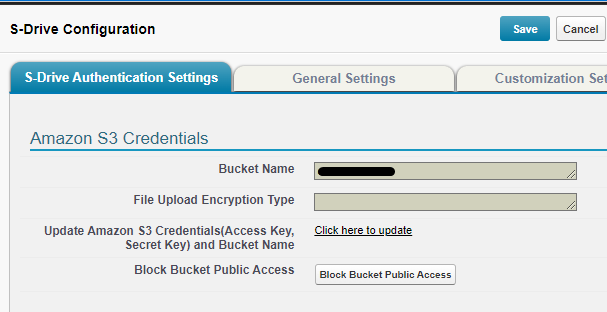
Enter your AWS Access Key and Secret key and click “Configure Amazon S3 Credentials.”
Choose the type of encryption you want from the File Upload Encryption Type dropdown list. S3-Managed Keys (SSE-S3) is the default and is recommended unless you’re using S3-KMS. See below for more information.
Click “Configure Amazon S3 Bucket Name”
After the success message you can click “cancel” to get back to the S-Drive Authentication Settings tab and see File Upload Encryption Type is filled in
New Features
Support for AWS-KMS Encryption
Previously, S-Drive only supported file encryption using Amazon S3 key (SSE-S3). You can now choose AWS Key Management Service key (SSE-KMS) using AWS managed key. See additional information in the Admin Guide S-Drive Authentication Settings.
In AWS, you can choose your your bucket encryption setting. See Setting default server-side encryption behavior for Amazon S3 buckets for more information.
In AWS Console:
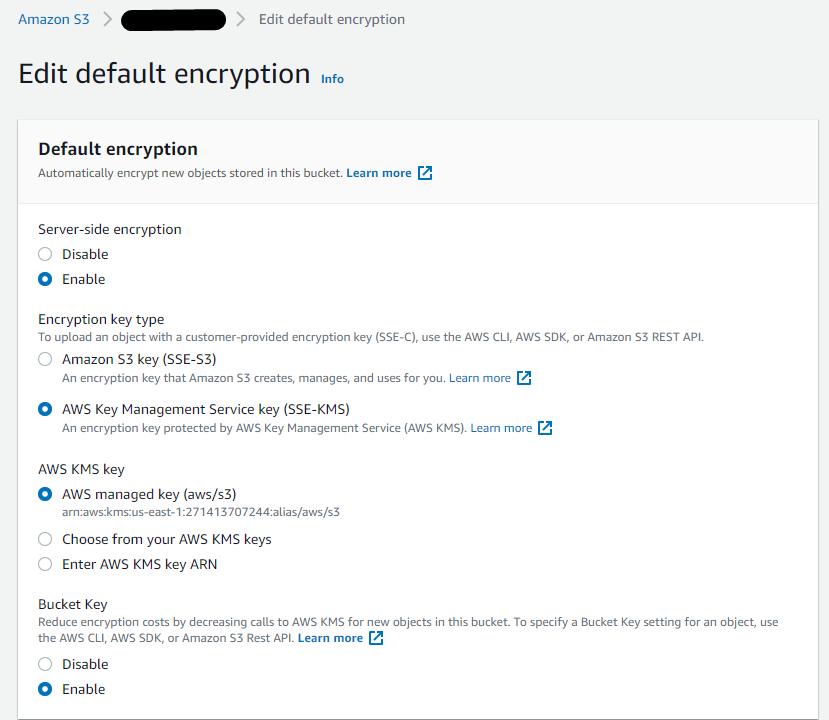
In S-Drive Configuration, configure the File Upload Encryption Type you’d like to use. It will override the bucket encryption if it is different.
In S-Drive Configuration:
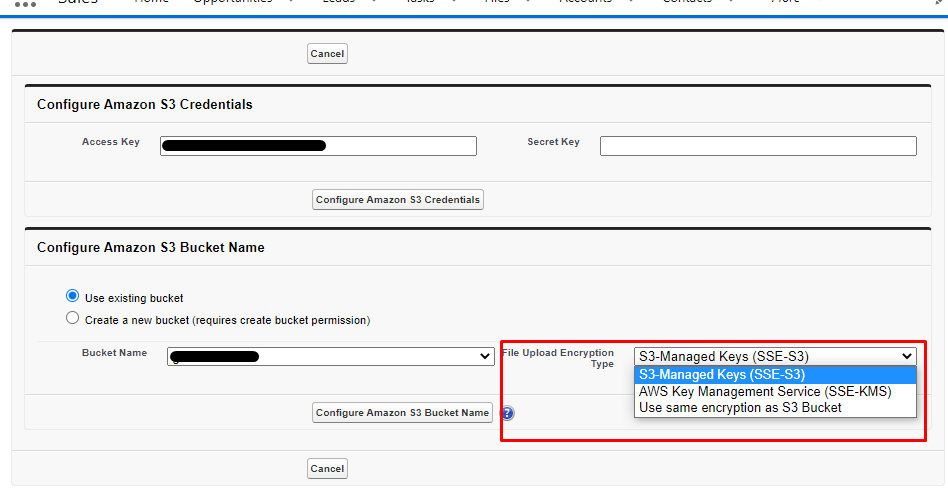
This matrix shows what encryption is used depending on your Bucket settings and S-Drive settings. The default S-Drive setting is S3-Managed Keys (SSE-S3)
Bucket Encryption ➡ | Disable | Enable/Amazon S3 Key (SSE-S3) | Enable/AWS Key Management Service key (SSE-KMS) |
|---|---|---|---|
S3-Managed Keys (SSE-S3) | SSE-S3 | SSE-S3 | SSE-S3 |
AWS Key Management Service (SSE-KMS) | SSE-KMS | SSE-KMS | SSE-KMS |
Use same encryption as S3 Bucket | No Encryption | SSE-S3 | SSE-KMS |
Email Threading for S-Drive Email Component
Email sent using S-Drive email component will now show replies on the Activity timeline when using Email-to-Case
Improvements
Enable Field attribute changed to Enable Field Selection
The label “Enable Field” was confusing.
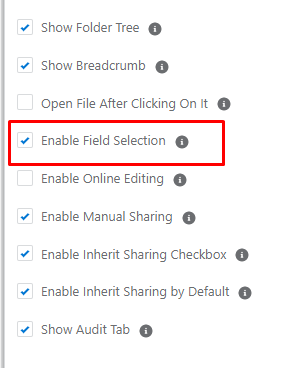
This attribute controls the field selection button on the toolbar.
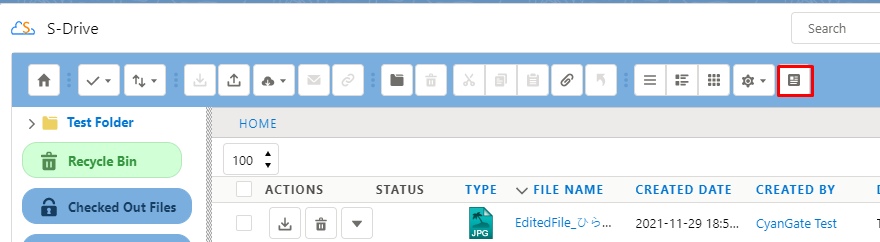
Fixes
Fix Date field shows date and time in S-Drive--now only shows date
Fix custom date field causes error if null
2.15 Release Notes
Release Date: 11/12/2021
Released 11/12/2021
New Features
Folder indicator to show empty or not empty (Lightning Experience only)
Folders now show if they are empty or not, down to 5 subfolders deep. The folder displays as empty if there are only empty subfolders in it, but no files.
If there are no files in 5 levels, but there are subfolders that go deeper, folder with a question mark will be shown to indicate that we don’t know if it is empty or not at deeper folder levels.
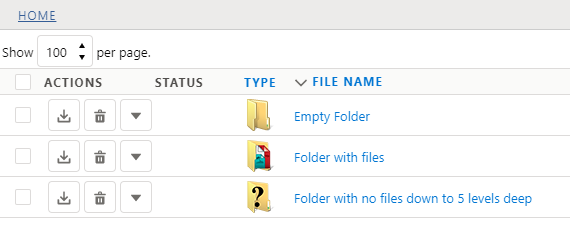
Improvements
Public Share Upload: Component no longer shows “inherit sharing from parent” checkbox
In a Public Share access component, “inherit sharing” should not be an option since Public Share is for non-Salesforce users. The Public Share component no longer shows the 'inherit sharing” checkbox (which was only shown on file objects with a lookup relationship to the parent), but files uploaded into a folder in a Public Share window will inherit the sharing of the folder.
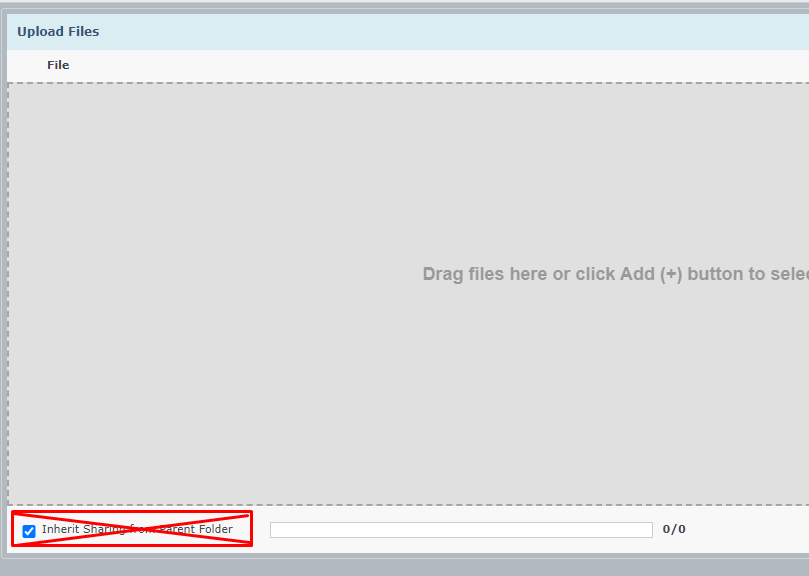
Public Share Upload: Drag and Drop will not allow file to be dropped at top level
Files uploaded in a Public Share component must be uploaded into a folder. However Drag and Drop was not following this rule. Now, if you try to drag and drop at the top level, you will see an error message telling you to upload into a folder.
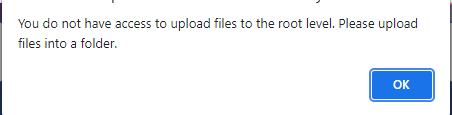
Hide Status Column if not needed
Status column on S-Drive Lightning Component will only be shown if Check-in/Check-out, Legal Hold, or Edit Online is enabled.
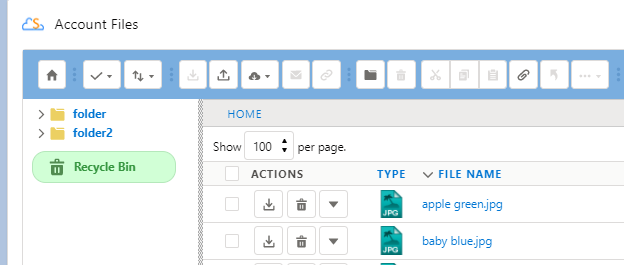

Fixes
Fix “upload new version” action showing when Upload is disabled in component configuration. “Upload New Version” will no longer show.
Fix duplicate file error message even though there are no duplicates, when files are renamed/copied/moved to root level (when duplicates are disallowed through configuration). Files can now be renamed/copied/moved to root level if there are no duplicate files without getting an error.
Fix duplicate file error message when file is restored from recycle bin and file exists on a different record (when duplicates are disallowed through configuration). files can now be restored from the recycle bin if there are no duplicate files without getting an error.
Fix email threading when using Email action in S-Drive component. Email responses will now show up in Activity timeline
2.14 Release Notes
Release Date: 10/28/2021
Released 10/28/2021
New Features
Content Authoring--Microsoft Office Integration
Microsoft Office Integration is here! You can now edit Microsoft Word, Excel, and PowerPoint documents without having to download them from S-Drive.
Watch the Demo Video https://www.youtube.com/watch?v=EpkfxBvxzSg&list=PLOYOFI039X6Ww_QlHOtjTT7fdz_iLZCqz&index=28&t=2s
When this feature is enabled, users can open these files from the Action menu in S-Drive.
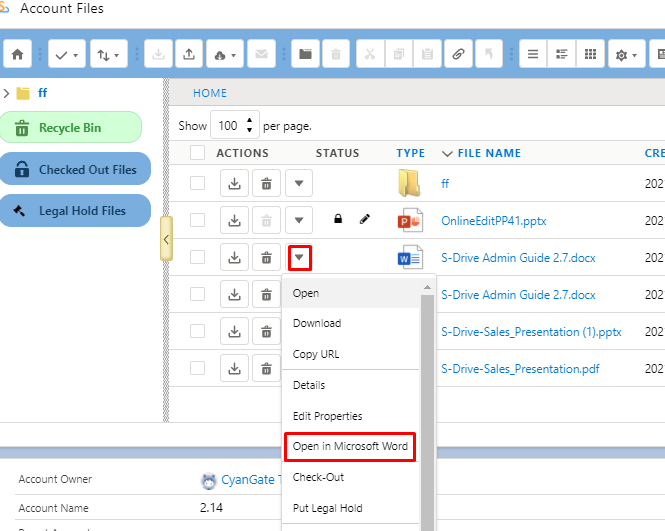
The document will open Office for the web and allow editing. Changes are autosaved during the editing session. When the editing session is complete, the document is stored in S-Drive as a new version. See https://cyangate.atlassian.net/l/c/dbnc2DRS for details.
Please Note
Microsoft Office Integration is not yet ready for Experience Cloud. Please do not enable in your customer community.
Documents up to 100 MB can be edited.
Enhancements
A New Way of Connecting to S-Drive Portal
This release gives you the option to change the way we retrieve your total file storage that we use for billing. Users will not see any changes.
In previous releases, the user that connects S-Drive to the portal had to be an System Administrator with Modify All Data and Customize Application permissions.
With this release, the initial connection must still be done by a user with those permissions, but once that connection has been established, those permissions can be removed if desired. The Admin (with Modify All Data and Customize Application permissions) will simply need to click a button on the S-Drive Configuration page to kickoff a batch job. See https://cyangate.atlassian.net/l/c/H0h5ryQu
Compact View download button on toolbar
The download button is now available on the toolbar when using Compact View on Desktop, so you can download multiple files at once. It is not available on Mobile, where selecting multiple files is not possible.
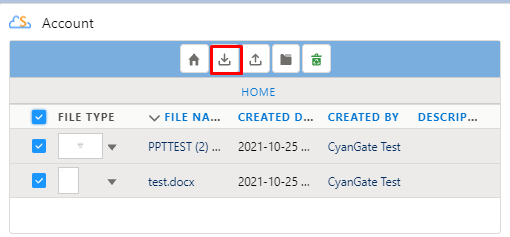
2.12 Release Notes
Release Date: 9/24/2021
Release Date: 9/24/2021
Enhancements
In Lightning, CreatedBy user is now shown as a hyperlink as it is in Classic
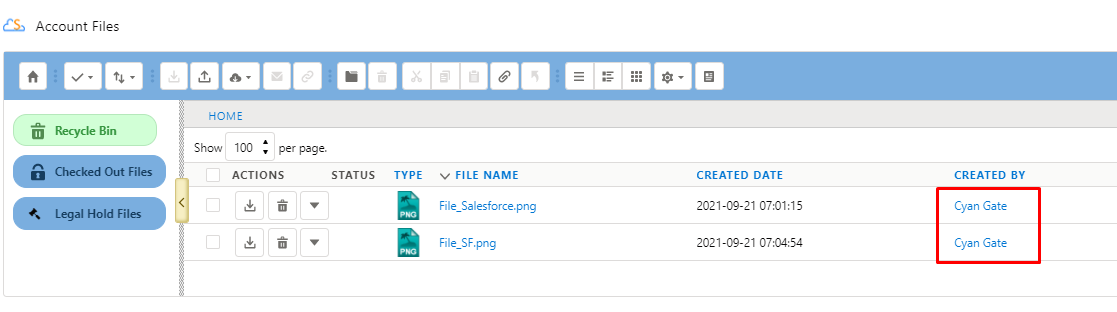
Audit Tab (in File Detail) now has a refresh button and the Activity Date now shows the time as well as the date.
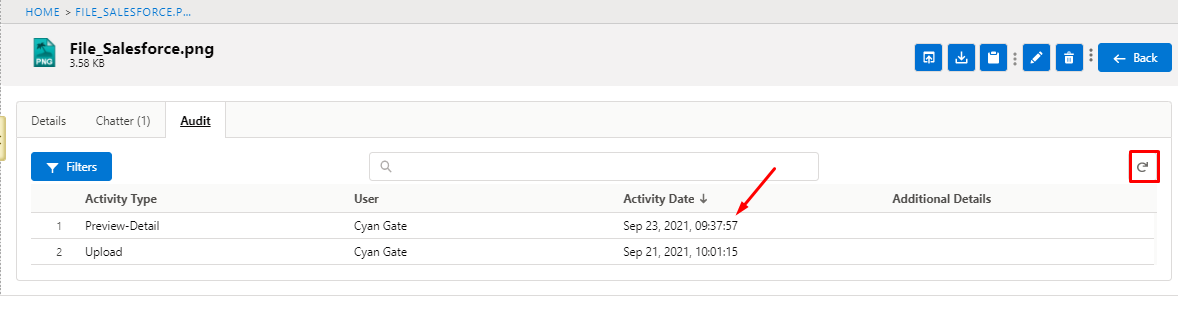
Clicking on Folder name in breadcrumbs refreshes the file list for that folder
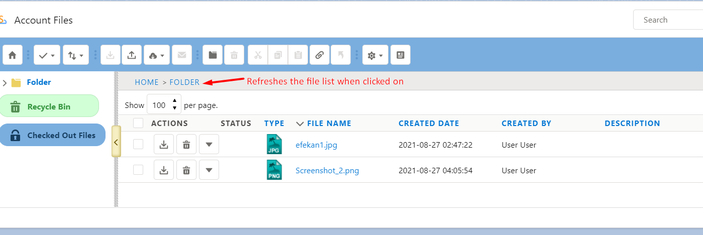
When sending email from S-Drive component, searching in the “To” field is now easier with a type-ahead search
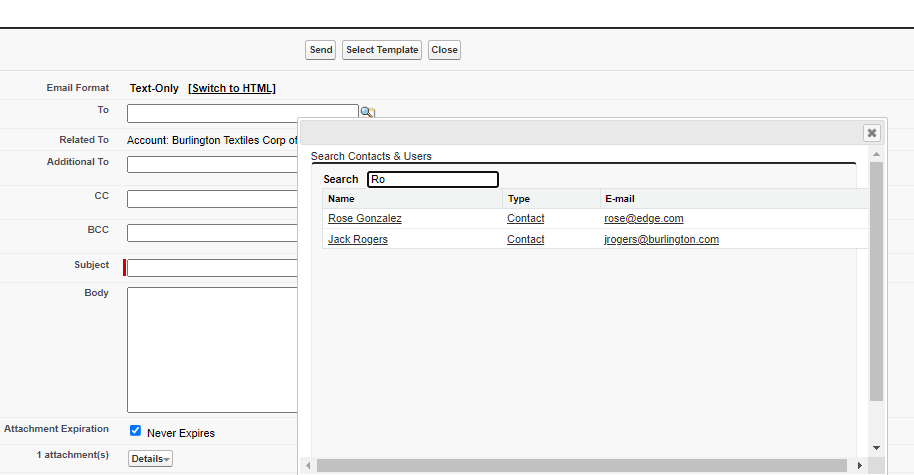
Bug fixes
Fix metadata not captured on large (multipart) file upload
Fix Bulk sharing gives error when sharing more than one folder with subfolders
Fix Classic: S3Object Read permission needed to upload files to other objects
Fix Lightning: Buttons slide over preview image on smaller screens
Fix file size is displayed for Folders on custom objects. File size field is now blank.
Fix “attempt to dereference null object” if attributes are missing on custom lightning component
Fix Audit Tab sorting gives error
Fix S-Drive email “To” search field only shows 25 users/contacts. Now shows 1000.
Fix Classic: Drag and Drop not always showing dropped file
Fix File Activity: upload not showing as an activity
2.11 Release Notes
Release Date: 9/9/2021
Release Date: 9/9/2021
New Features
S-Drive has two new features that give you more control over your AWS S3 bucket.
Bucket Folders
Bucket Folders allow you to define where files are stored in your AWS bucket.
Files are stored in AWS using a folder path that is stored in the Key field in the file objects as shown on the left. In the AWS bucket the first part of the key is the top level folder as shown on the right.
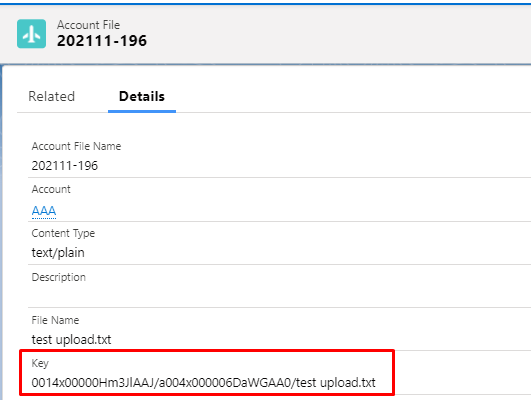
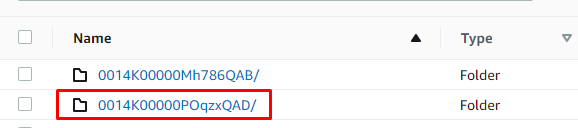
Most users only interact with S-Drive files using the S-Drive user interface, so the location of files in AWS is not important to them. However if you want to see your files in the AWS bucket, it can be difficult to find them because of the file path that is used by default.
Using a Bucket Folder makes seeing and organizing your files in AWS easier by allowing you to define the top folder of the path as shown below. Read more in our Admin Guide.
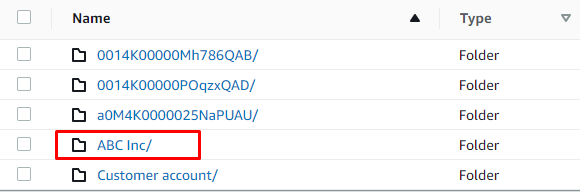
User-Defined Metadata
Files stored in an AWS S3 bucket can have user-defined metadata that is set when files are uploaded. S-Drive allows you to configure metadata key-value pairs that will be assigned when files are uploaded using S-Drive. You can configure Global metadata that will be included with all files and you can also configure metadata for each object file, such as AccountFile, CaseFile or custom object files. Refer to AWS documentation for more information about metadata. For more information about this S-Drive feature, read more in our Admin Guide.
Enhancements
Duplicate File Upload
You can now configure whether you want to allow files with the same name to be uploaded to the same folder (or at the root level.) This can be configured in S-Drive Configuration under the General Settings Tab. See Upload Settings for more information.
Chatter File Sync
When File Sync is configured to delete files after syncing, this causes files in Chatter to seemingly disappear. Now when Chatter files are synced to S-Drive there will be a message in Chatter that files have been synced to S-Drive and a comment will contain the names of the files. See File Sync with Chatter for more information.
2.9 Release Notes
Release Date: 7/14/2021
Release Date: 7/14/2021
File Sync enhancements
Preserve original file owner when syncing files. The CreatedBy field on S-Drive files that were synced now show the original file owner. Previously, the CreatedBy field was the system admin or whoever was listed as the file sync callout user.
Sync files with no extension. File sync can now handle syncing of files that do not have a file extension.
Retention Policy enhancements
Folders are exempt from retention policy. Since folders are not stored in your S3 bucket, they will be skipped during Retention Policy processing and will not be deleted. Files inside folders will be deleted if they meet the retention policy criteria. This prevents folders from being deleted even though there are files inside that do not meet the criteria.
Time zone on Lightning UI
Time zone for Created Date and Last Modified date now show in user’s time zone, rather than GMT.
Bug fixes
Fix file sync not working for large files when syncing pre-existing files
Fix retention policy failing when there are too many file records to check
Fix file sync “delete after sync” issues when file is attached to more than one object
2.9.1 Release Notes
Enhancements
S-Drive Lightning Component performance: Changes were made to improve loading time for S-Drive Lightning components
Bug fixes
Fix email-to-case file sync
Fix retention policy to properly delete files from bucket including previews and thumbnails, and to delete shortcuts of files deleted through retention policy.
2.8 Release Notes
Release Date: 5/27/2021
S-Action Configuration enhancements
Preview and Thumbnail Configuration enhancements
S-Action Configuration enhancements
It’s now easier to configure who can see S-Actions. Checkboxes allow you to choose all internal users and/or all external users. Or you can individual users and filter by Profile to easily find them.
In previous releases, leaving the “selected users” list blank made the S-Action visible to all users. This is no longer the case. Please check your S-Action configurations under S-Drive Configuration Micro Services tab.
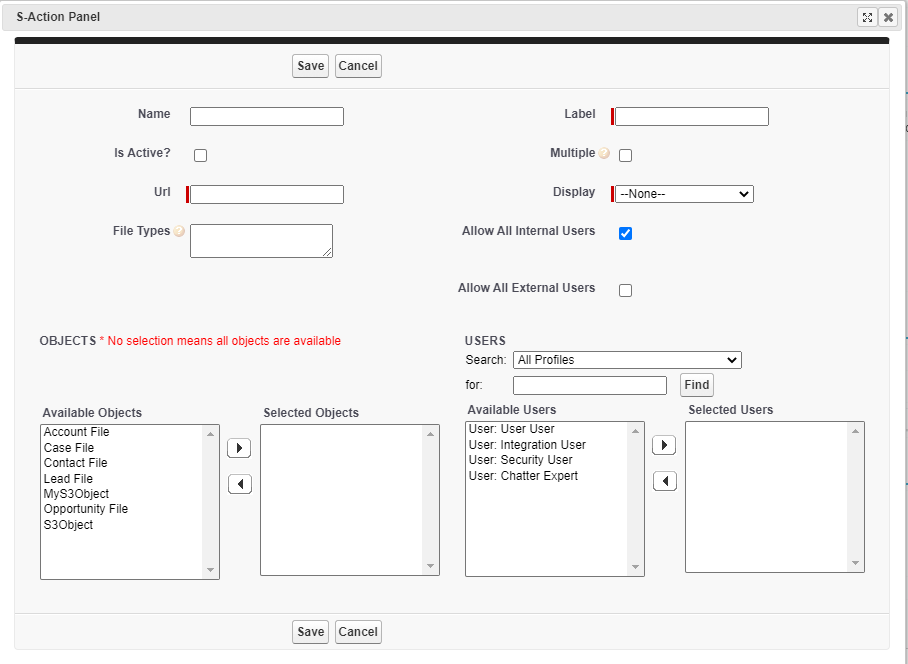
Manual Sharing enhancements
Manual sharing of files and folders (allowed when there is a lookup relationship from the file object to the parent, instead of Master-Detail) is now easier.
If you upload a file into a folder, or you create a subfolder, you can now choose to have the file or subfolder inherit the sharing of the parent folder.
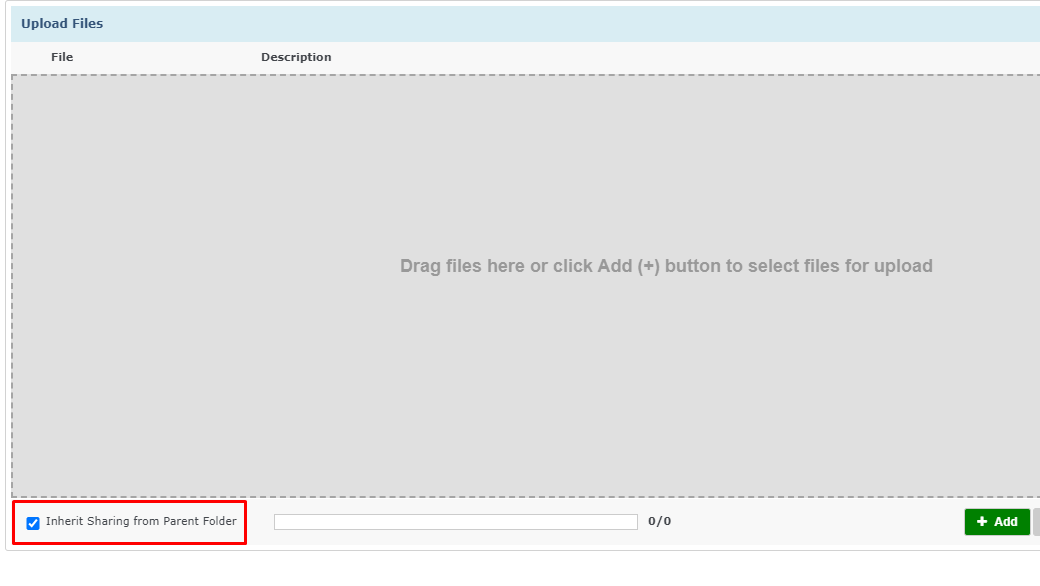

If you share a folder, you can choose to have the sharing rule apply to all the subfolders and files inside that folder.
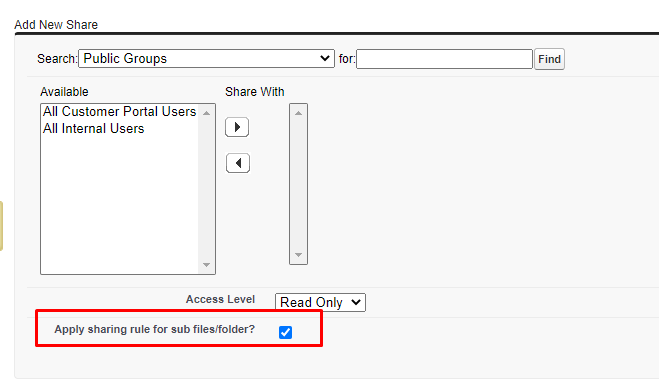
These features were already available for S-Drive tab, but are now also available for files on objects as well if there is a lookup relationship.
Preview and Thumbnail Configuration enhancements
Admins can now control how many pages of previews should be generated for each object and file type. You can set a maximum preview page count for the object and then have overriding page counts for different file types. For example, you can set the maximum page count to 20 for Accounts, but within Accounts you can set the maximum page count for pdf files to 10.
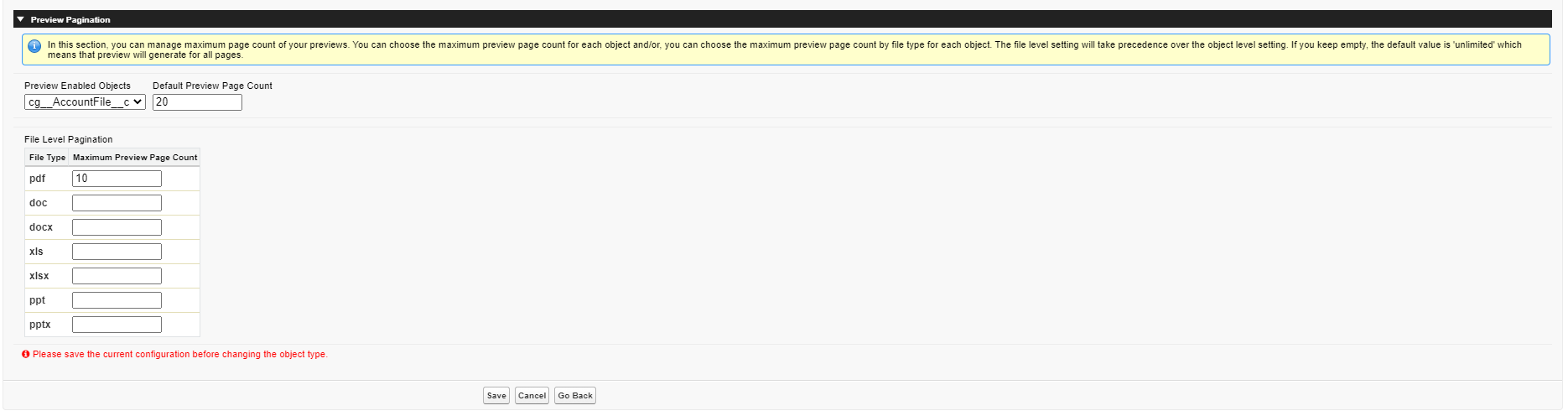
Setting maximum page counts can save you money on Preview conversion.
File Activity
File Activities will now log when a manual share rule is deleted.
API Upload fix
SDriveTools.InitializeUpload has been updated to work with Amazon AWS changes.
2.8.1 Release Notes
Bug fixes and performance enhancements
createPublicDownloadLink method fixed
S-Drive component will load faster in Classic
Manual Sharing enhancements
Release 2.8.1 adds configuration settings to the Inherit Sharing checkboxes described below. First, a review of the feature:
From Release 2.8:
Manual sharing of files and folders (allowed when there is a lookup relationship from the file object to the parent, instead of Master-Detail) is now easier.
If you upload a file into a folder, or you create a subfolder, you can now choose to have the file or subfolder inherit the sharing of the parent folder.
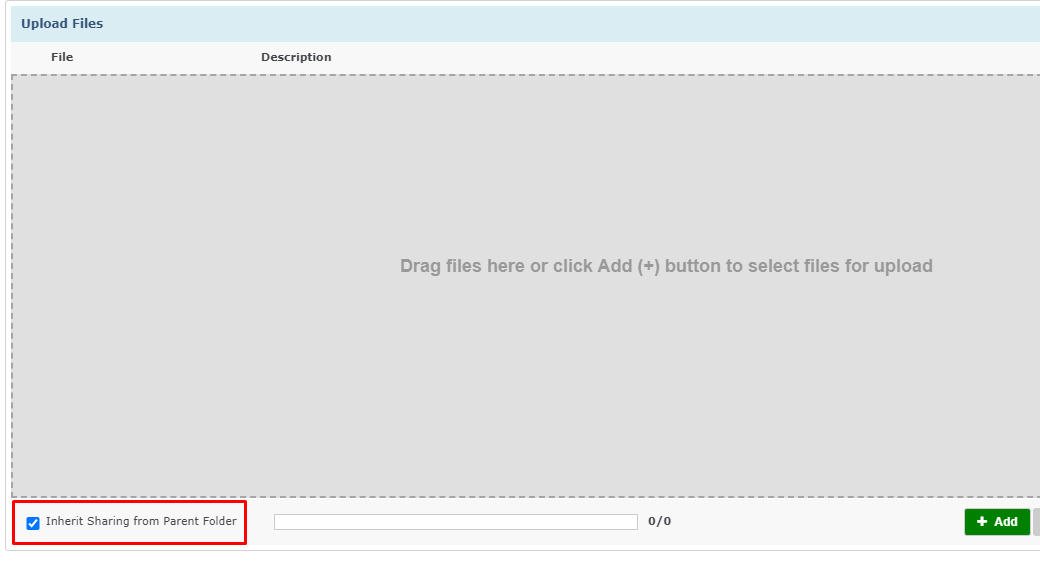
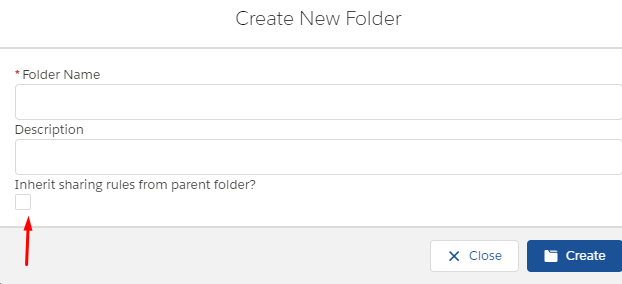
If you share a folder, you can choose to have the sharing rule apply to all the subfolders and files inside that folder.
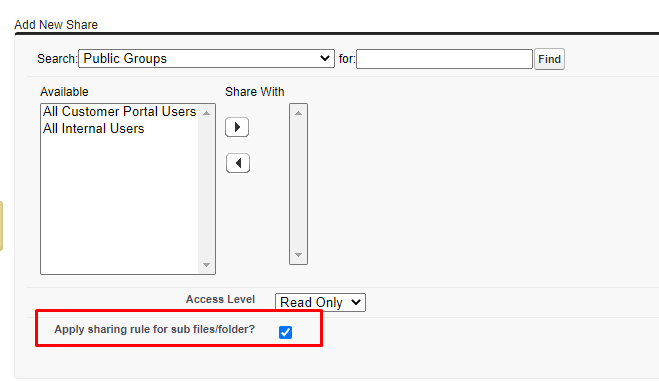
These features were already available for S-Drive tab, but are now also available for files on objects as well if there is a lookup relationship.
What’s New in 2.8.1?
In 2.8.1, you can choose whether the checkbox has a default of true or false and you can choose whether to show the checkbox to your users or not.
S-Drive Tab Configuration
To configure this on S-Drive Tab, go to S-Drive Configuration General Settings tab.
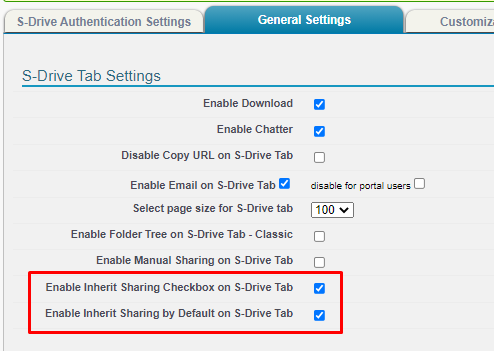
Enable Inherit Sharing Checkbox on S-Drive Tab controls whether the Inherit Sharing checkbox is shown or hidden when creating subfolders and uploading files. If checked, it is shown.
Enable Inherit Sharing by Default on S-Drive Tab controls whether the Inherit Sharing checkbox is checked or unchecked by default. If you hide the Inherit Sharing checkbox, you still need to use this setting to determine whether Inherit Sharing is true or false when subfolders are created and files are uploaded.
Object file configuration
To configure these settings for file objects (Account File, Contact File, etc including custom file objects) edit the lightning page and click in the S-Drive Lightning component.
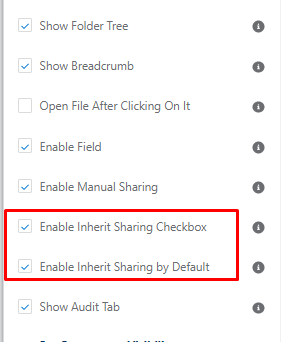
Enable Inherit Sharing Checkbox controls whether the Inherit Sharing checkbox is shown or hidden when creating subfolders and uploading files. If checked, it is shown.
Enable Inherit Sharing by Default controls whether the Inherit Sharing checkbox is checked or unchecked by default. If you hide the Inherit Sharing checkbox, you still need to use this setting to determine whether Inherit Sharing is true or false when subfolders are created and files are uploaded.
2.7 Release Notes
Release Date: 9/25/2020
For older Release Notes, visit https://www.sdriveapp.com/release-notes/
- No labels

