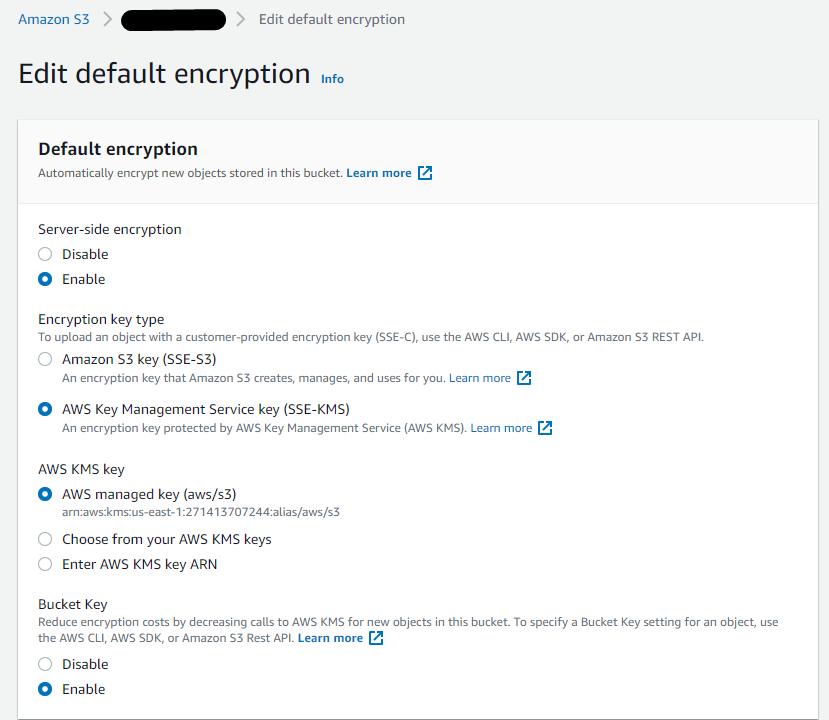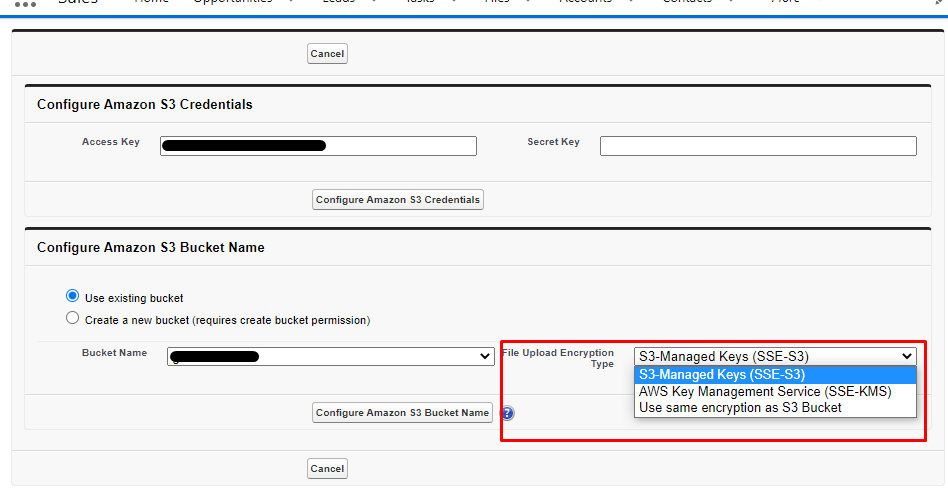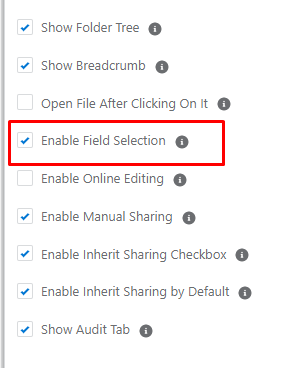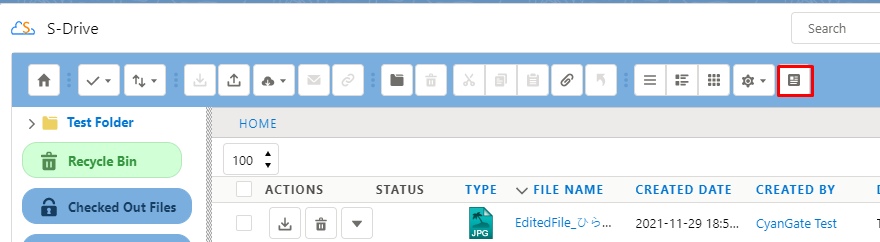Released 12/1/2021
Upgrade Notes
If you are upgrading from a previous version, check the S3EncryptionType custom setting as follows:
Go to Setup-->Custom Settings
Click Manage next to SDriveConfig
See if there is a setting for S3EncryptionType. It should be set to AES256. This is the value that corresponds to SSE-S3 and is the default value for S-Drive Configuration
If there is no custom setting called S3EncryptionType, create it:
From the page with the list of settings (after you clicked Manage), click New at the top
Under Name, enter S3EncryptionType
Under Value, enter AES256
Once this value is set, you can change it if needed by going to the S-Drive Configuration page shown below.
New Features
Support for AWS-KMS Encryption
Previously, S-Drive only supported file encryption using Amazon S3 key (SSE-S3). You can now choose AWS Key Management Service key (SSE-KMS) using AWS managed key. See additional information in the Admin Guide S-Drive Authentication Settings.
In AWS, you can choose your your bucket encryption setting. See Setting default server-side encryption behavior for Amazon S3 buckets for more information.
In AWS Console:
In S-Drive Configuration, configure the File Upload Encryption Type you’d like to use. It will override the bucket encryption if it is different.
In S-Drive Configuration:
This matrix shows what encryption is used depending on your Bucket settings and S-Drive settings. The default S-Drive setting is S3-Managed Keys (SSE-S3)
Bucket Encryption ➡ | Disable | Enable/Amazon S3 Key (SSE-S3) | Enable/AWS Key Management Service key (SSE-KMS) |
|---|---|---|---|
S3-Managed Keys (SSE-S3) | SSE-S3 | SSE-S3 | SSE-S3 |
AWS Key Management Service (SSE-KMS) | SSE-KMS | SSE-KMS | SSE-KMS |
Use same encryption as S3 Bucket | No Encryption | SSE-S3 | SSE-KMS |
Email Threading for S-Drive Email Component
Email sent using S-Drive email component will now show replies on the Activity timeline when using Email-to-Case
Improvements
Enable Field attribute changed to Enable Field Selection
The label “Enable Field” was confusing.
This attribute controls the field selection button on the toolbar.
Fixes
Fix Date field shows date and time in S-Drive--now only shows date
Fix custom date field causes error if null